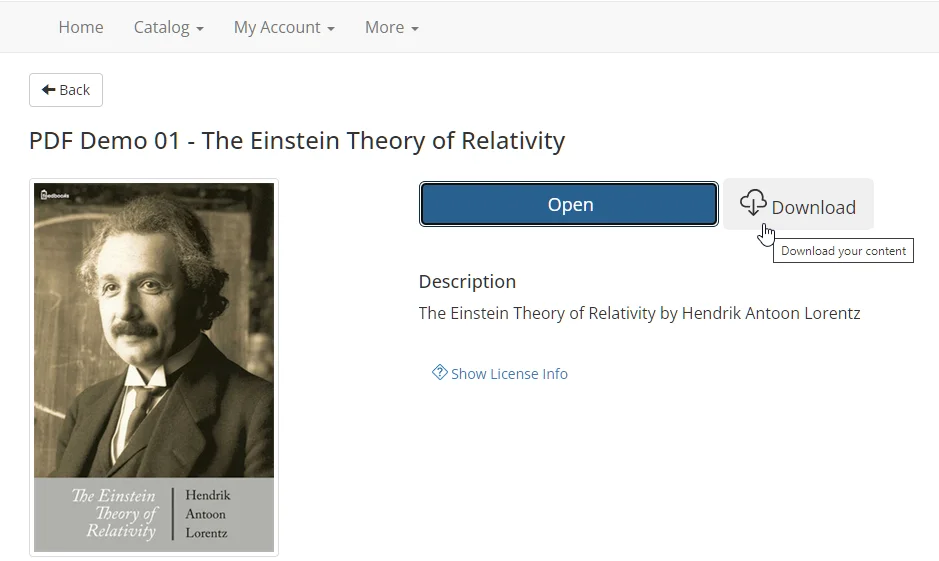Watermarks provide a method of placing a visual mark on the product that can be used to identify the order number and/or the person that purchased the product. We recommend using the FlickRocket DRM as the best way to protect your content, but watermarking is an option if your product must be distributed without the security provided by the FlickRocket encryption and Digital Rights Management (DRM).
Watermarks can be added to both video and PDF products. The watermark can include name, order ID, or name plus Order ID. For videos, the watermark location, size, color, and data can be set in the product license settings. For PDFs, the default values should be used to avoid affecting the PDF content.
You can also enable and customize a front and back page with additional text and images for watermarked PDF products. These pages will be converted to pre-roll and/or post-roll for video products. The customization is done via an HTML page and can be used to provide specific information about the license, acceptable usage, and other content-specific information.
Video and PDF watermarking is enabled in the DRM license.
The standard FlickRocket licenses are available to all accounts and cannot be modified, so if you have not created a custom license to use with your products, you will need to create one first. Once you have a custom license, you can enable watermarking and the desired options in the license settings.
You can turn on the watermarking in the custom license by choosing **Enable (Video/PDF only)** in the **Watermarked Downloads (Non-DRM)** section of the license.
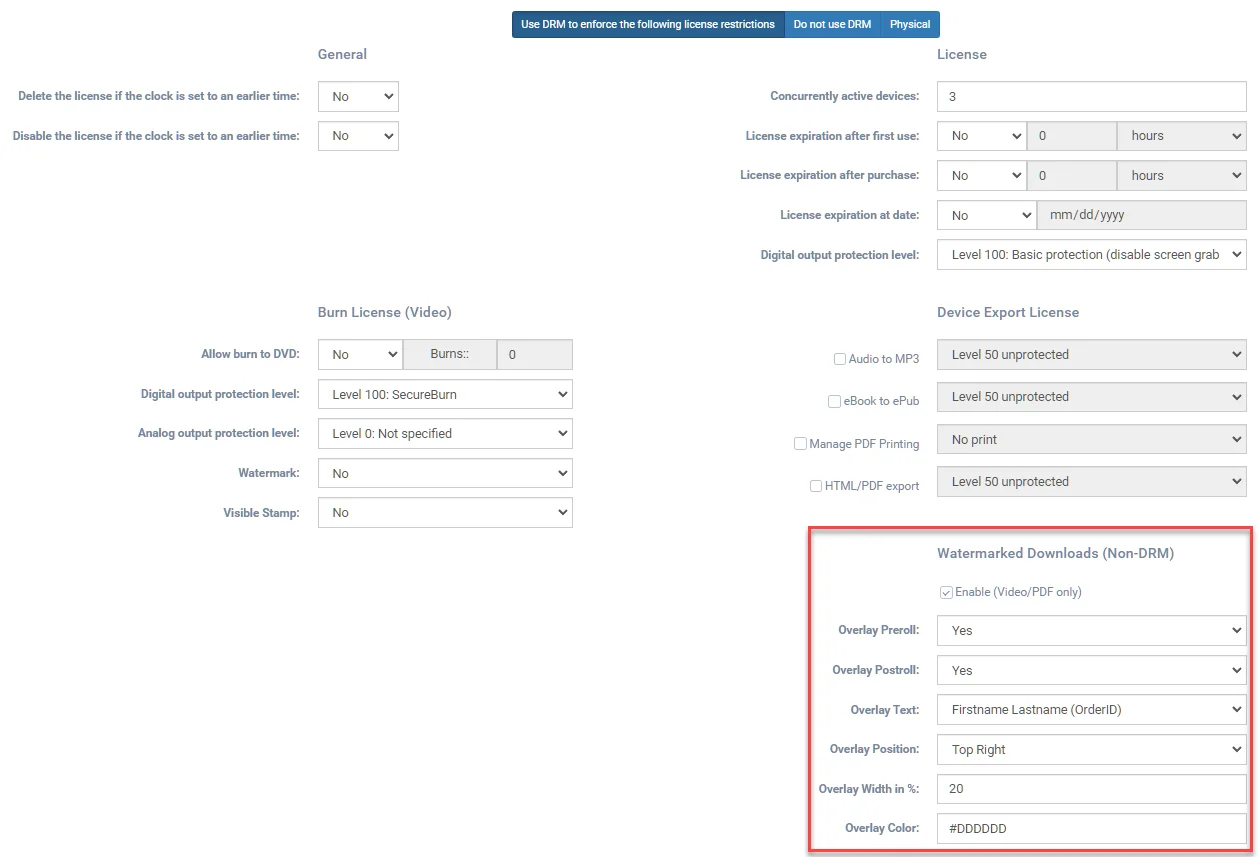
The watermarking options are as follows:
Enabling this option adds a page before the first page of the watermarked PDF or a short video clip at the head of the watermarked video that can be customized with additional text and/or images.
Enabling this option adds a page at the end of the watermarked PDF or a short video clip after the watermarked video that can be customized with additional text and/or images.
This setting determines the text that will be displayed as the watermark. The option are Order ID, Firstname Lastname, or Firstname Lastname (Order ID).
This sets the placement of the watermark on the video. For PDF, the default values should be used.
The options include top, center, bottom, left, middle, and right.
This setting determines the width of the watermark overlay text as a percentage of the page width.
This sets the color of the watermark overlay text.
When a license is used with watermarking enabled, the watermarked MP4 videos or PDF can be downloaded on that product's description page on My Content section on the shop website.
Watermarked downloads are prepared for each user when the customer clicks the download button. When the watermarked content is ready, an email is sent to the customer with a link to the download. This is typically minutes for PDF downloads. Videos will take longer dependent on the program length.