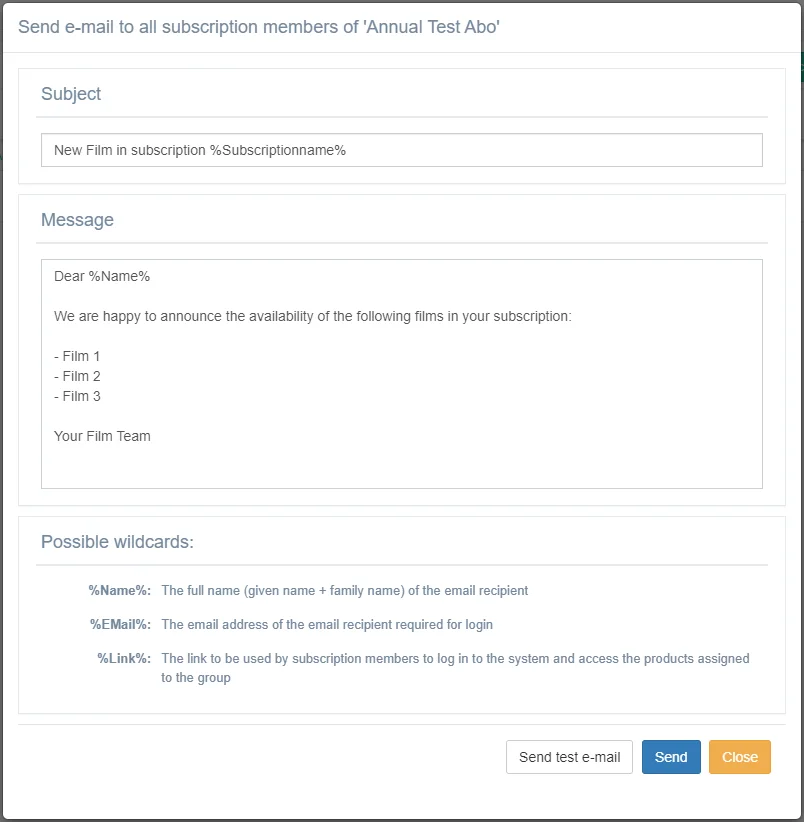In addition, or as an alternative to rental and selling films, you can use FlickRocket to create one or more online subscription models. You can assign your uploaded films to these subscriptions, which makes the films available to all subscribers of said subscription.
You can define all subscription details such as optional trial period, regular periods, pricing, cancellation terms and more and allow customers to subscribe within your shop.
All charges are handled automatically and are deducted by using the payment method selected by the customer. Payouts are made as part of the monthly FlickRocket accounting run, and subscriber details and revenues are available for review in the FlickRocket web interface at any time.
To edit an existing subscription or create a new one, you need to select ‘Manage Subscription’ under Shop/Subscription and either select an existing subscription from the list or ‘Add’ a new one.
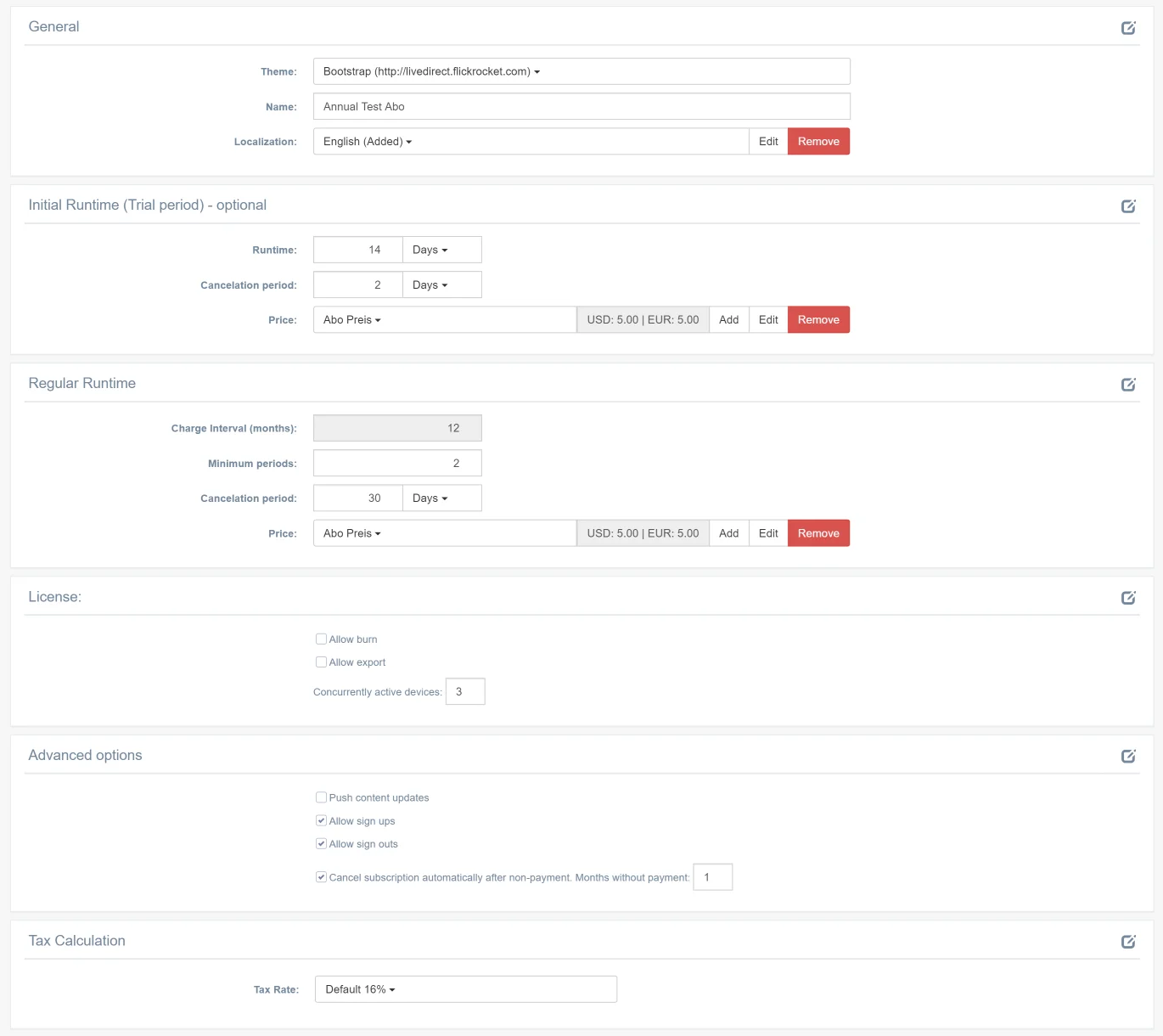
This name is for internal use in order to differentiate multiple subscription offerings. Only in case no description is entered, it is also used as fallback for a description
The description is displayed to the customer during the signup process on top of the subscription data such as time periods and price.
This is the runtime of the initial runtime, typically used to offer a trial period. After the initial runtime, the regular runtime automatically follows if the customer does not cancel the subscription. For subscriptions without trial time, “0” days need to be entered.
This defines the minimum time in advance to the end of the current runtime, until which the cancellation must be received. It is automatically displayed to the subscriber during the sign-up and also listed in the signup email confirmation. If the cancellation is received after this date, the cancellation becomes active for the end of the next regular period.
This setting defines the price model for the initial subscription time charged in advance to the subscriber.
The period in which the subscriber is charged the amount specified under Price. It is always 1 month.
This is the minimum number of invoicing periods to which the subscriber signs up when the regular period is reached (either directly, if no initial period is specified, or after the initial period has been exceeded without cancellation). It is automatically displayed to the subscriber during the sign-up and also listed in the signup email confirmation.
This defines the minimum time in advance to the end of the current runtime, until which the cancellation must be received. It is automatically displayed to the subscriber during the sign-up and also listed in the signup email confirmation. If the cancellation is received after this date, the cancellation becomes active for the end of the next regular period.
This setting defines the price model for the initial subscription time charged in advance to the subscriber.
If checked, the licenses the customers receive under the subscription will include a “Burn” right, allowing them to make permanent copies on recordable DVDs of the films, which will not expire when the subscription ends. This is typically not allowed.
If checked, the licenses the customers receive under the subscription will include an “export” right, allowing them to make copies of the films to mobile devices.
If this box is checked, the subscribers have the option to cancel the subscription directly on their ‘My Movies’ page. Cancellations received this way are handled automatically. If this is not checked, customers need to cancel the subscription on other ways such as telephone, fax or email which leads to fewer cancellations but more efforts and frustration.
Signing up to the subscription directly from the web shop is only possible if this checkbox is marked.
Important! When a subscription offering is created, the Theme should include details about the offering such as the films made available, top reasons to sign up, etc.
To manage subscribers, you need to select ‘Manage Subscription’ under Shop/Subscription and click on the number of users for the subscription.

To manage a certain user, click on “Show”. The following page is displayed.
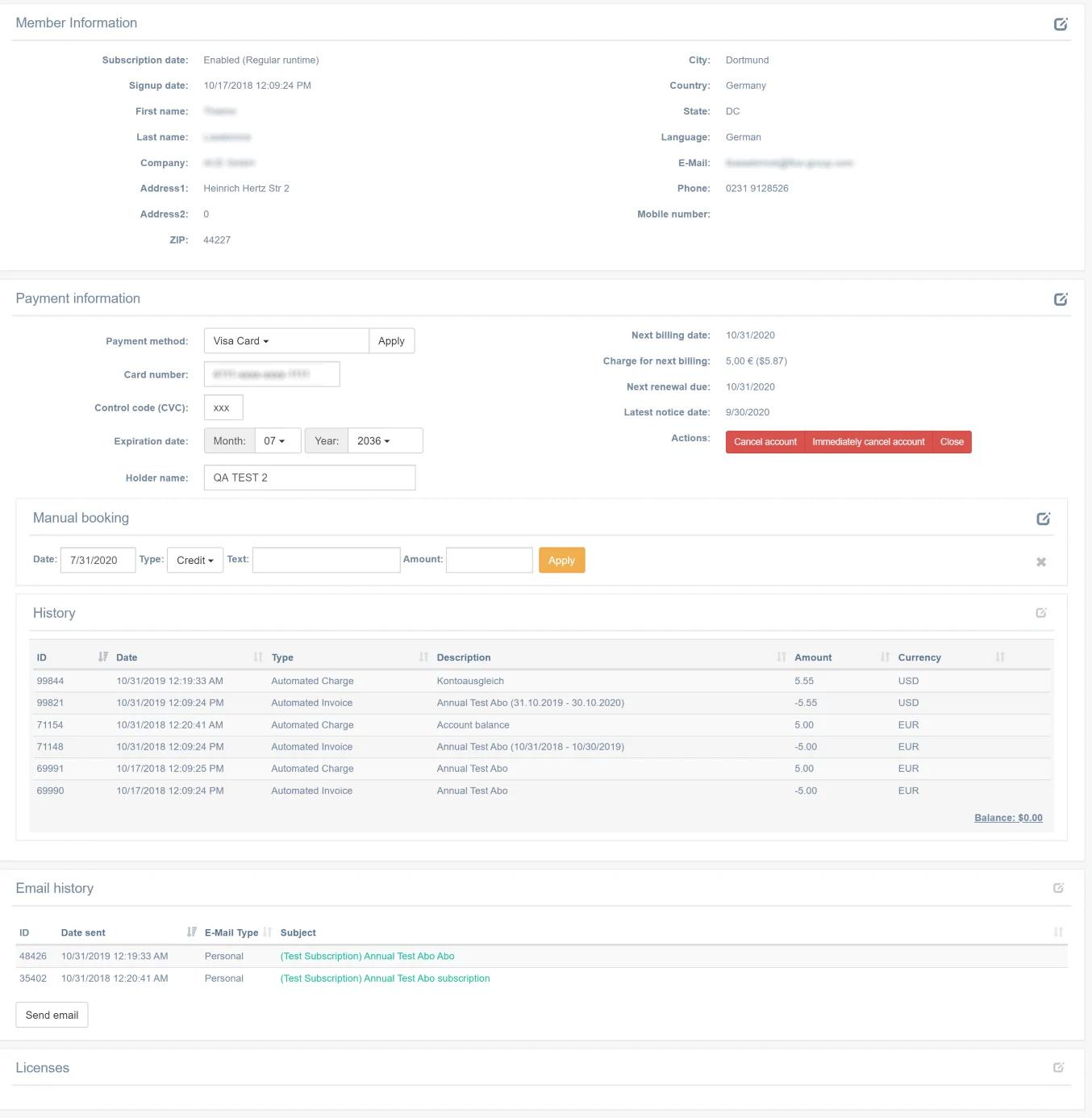
The subscriber details are displayed, and the following actions are possible:
Allows to change the payment data if the customer transmits new data manually (e.g. by phone fax or email).
This option disables the account so that the subscriber cannot log in and will not receive additional licenses.
This option cancels the account to the next possible runtime period. The customer has full access until the last day of the regular runtime.
This option cancels the account immediately in a way that the customer does not have any more access to the subscription.
This option allows you to charge manual invoices or give him credit. These become valid with the next daily accounting run.
This option displays the history of all emails sent to the customer.
This option displays the history of all downloads of the customer.
Note: The subscriber can edit his account details directly under “My Content”. If a payment fails or a credit card is about to expire, the subscriber automatically receives an email.
To send an email to all subscribers of a certain subscription, you need to select ‘Manage Subscription’ under Shop/Subscription and click ”Send” in the line of the subscription to which you want to send the email.