A send-out defines the actual sending of the prepared content to recipients. It can either be rule based or manually triggered.
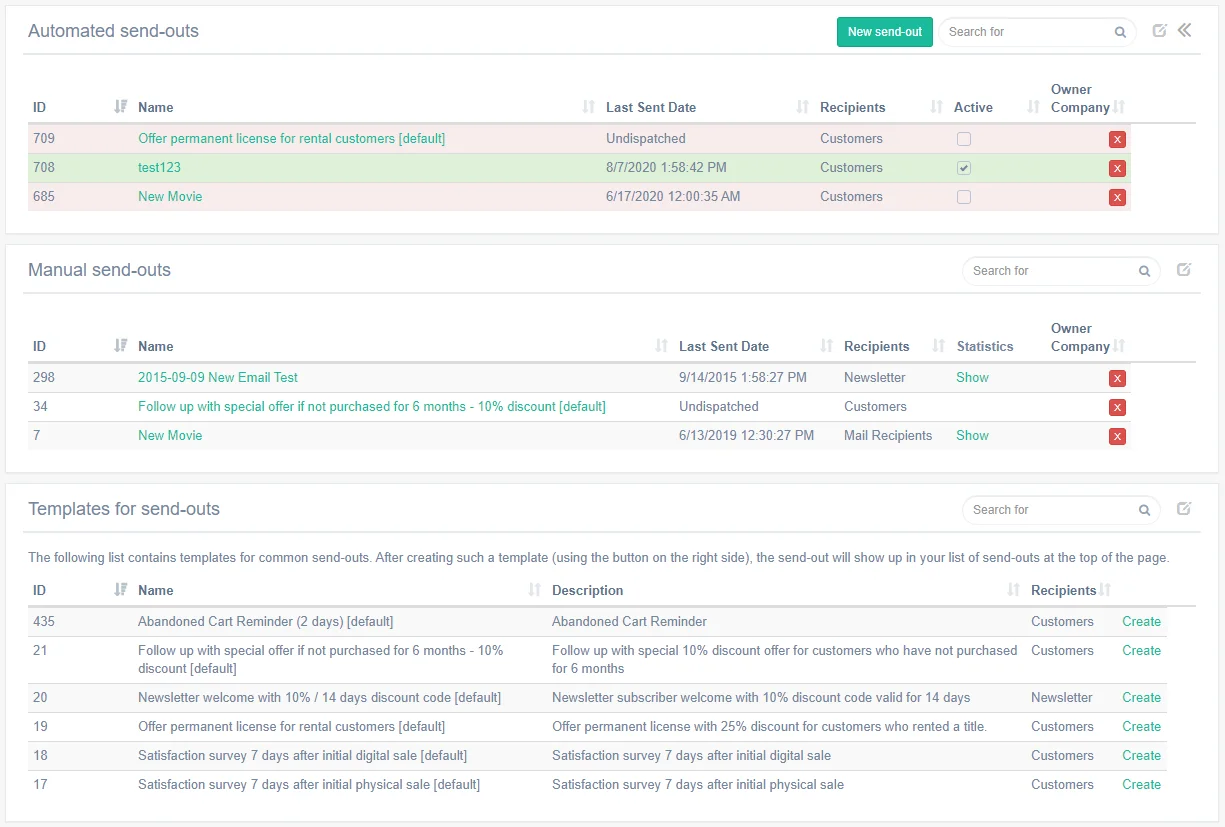
To create a new send-our click on “New send-out”. For every new send-out you have to enter a name, the sender and you need to select the recipients, which can be one of the following.
Independent of the recipient, you have the following options:
Use this option to limit the recipients in case they are already associated with a certain theme (e.g. contacts having signed up to the newsletter of a specific theme) or select a theme to define the design used for your send-out in case the recipients are not associated with a certain theme (e.g. group members).
For each send-out you need to select a classification such as “general information” or “Important message”. This is required because recipients can opt out of receiving email with a certain classification. For example, a recipient might only want to receive important messages.
Obviously you need to select the content you want to send. Because of this, the creation of the content should always be the first step for any send-out.
For any send-out you can include a gift certificate by including the %CERTIFICATECODE% variable in the content. These gift certificates are then automatically generated based on your settings in the certificate section. For details on the settings see the chapter about gift certificates.
For any send-out you can include an UnlockCode by including the %UNLOCKCODE% variable in the content. These UnlockCodes are then automatically generated based on your settings in the UnlockCode section. For details on the settings see the chapter about UnlockCodes.
Depending on the recipient selection, you have the following options.