

All annotations, highlights, and page notes together with your last reading position gets stored on your local device and in your online account. This data will be synced with all other devices you used to access your content.
Option from left to right:
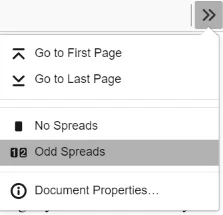
E-book menu with first page, last page navigation and one page (No Spreads) and two-page presentation (Odd Spreads). The two-page presentation automatically will switch back to one page if the screen width is too small.

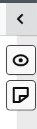
The annotation sidebar show in closed state two icons.
Hide / Show highlights in text
Add Page note (Bookmark)
Click to open, to close the sidebar.
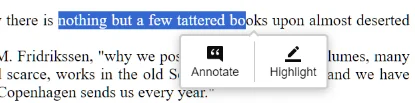
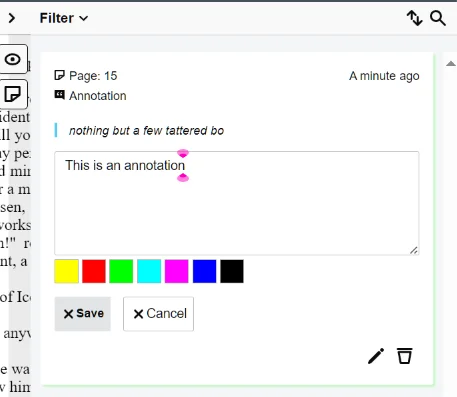
Sidebar with annotation
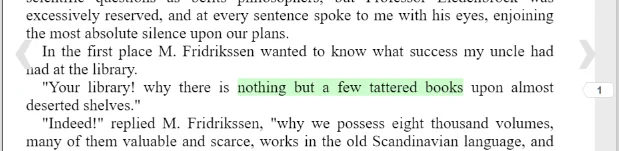
Highlights work like annotations but allow only to choose a color.
Page note can be used like a bookmark. You can write multiple page note per page. Clicking a page note in the sidebar navigate to the page.
The filter menu allows sorting out unwanted annotations, highlights, or page notes. This affects only the listing in the sidebar, not the book text.
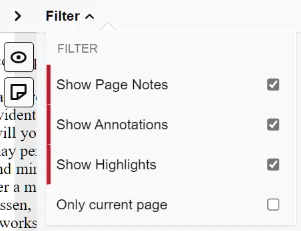
Newest and oldest sort all sidebar entry by the time of creation. Location sort everything by appearance in the book.
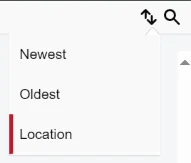
the search option in the sidebar only search in the items. For searching text in the book use the search option in the main menu.
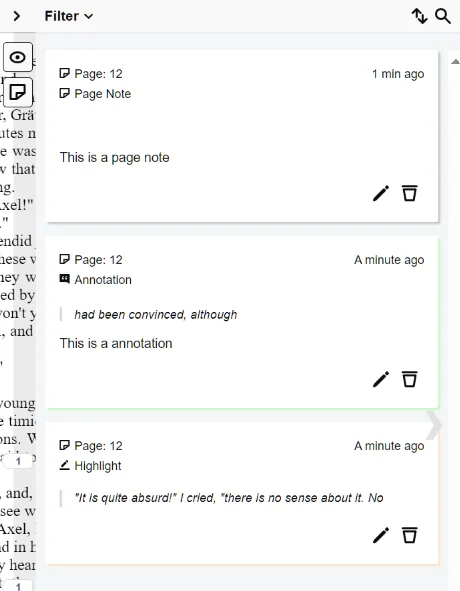
Sidebar with annotations, highlight, and page note.