This quick guide explains the basic function of the Flickrocket Digital Distribution (DRM) module for Prestashop.
The extension requires the following to be installed:
The FlickRocket module for Prestashop is installed by using the regular Prestashop process for installing modules.
This chapter describes the module settings in the Prestashop admin interface.
The general settings are configured under Modules/Modules & Services/Innstalled Modules by clicking the "Configure" button of the module.
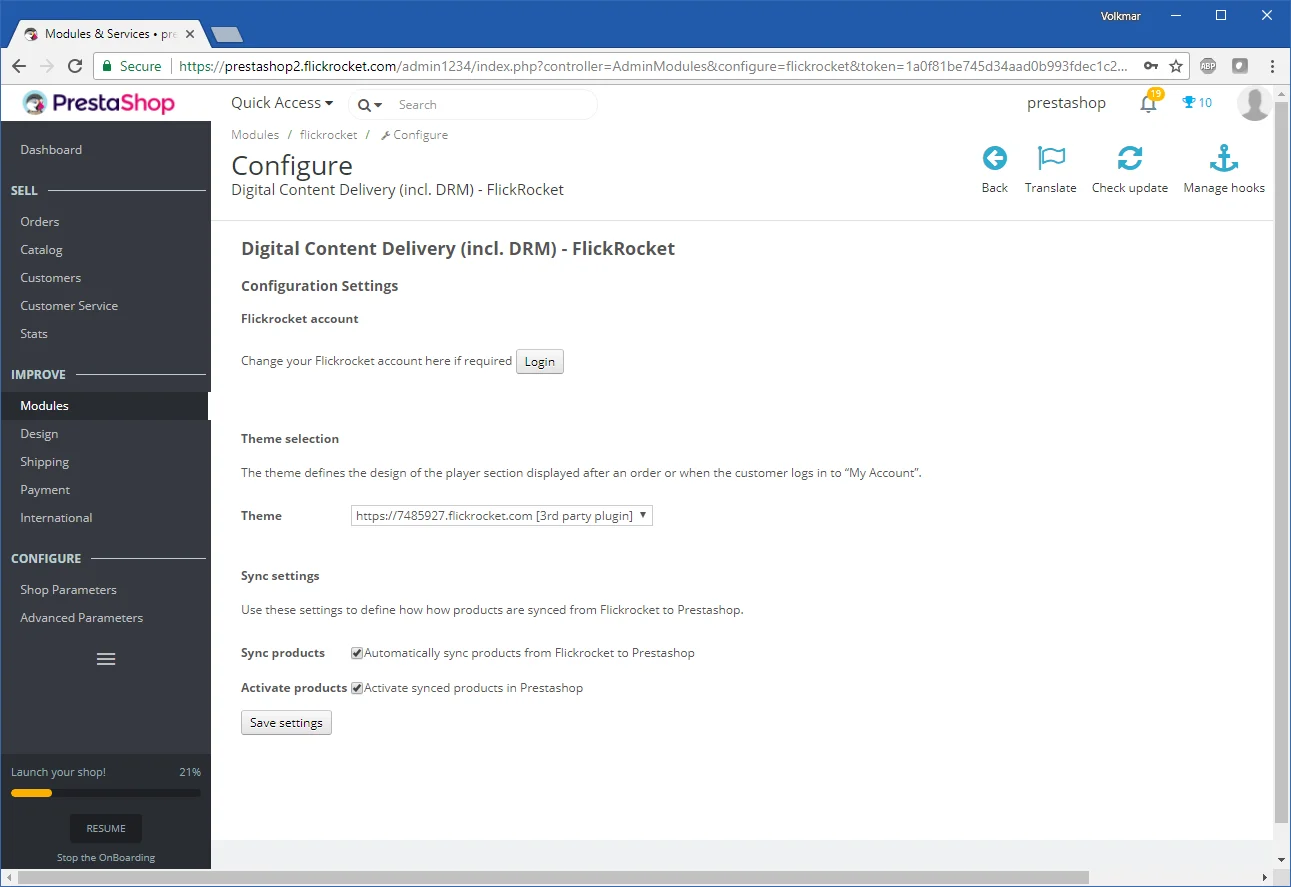
To use the module, you need to login with your Flickrocket's account email/password. Once you have done this, you have access to the following settings:
Theme selection
This is one of your shop domains in Flickrocket. It is important that you use a "Plugin" theme for the selected domain. Only a "Plugin" theme integrates seamlessly with Prestashop because it doesn't include Flickrocket shop elements.
Sync Products
If this setting is active, any new product upload or changes to products in Flickrocket will automatically by synced to your Prestashop store.
Activate Products
If this setting is active, products synced from Flickrocket will automatically be activated. If you want to edit product data before products go live in your shop, you should not mark this checkbox.
Don't forget to click "Save Settings" to save the selections you have made.
There are multiple ways to add Flickrocket based products to your Prestashop store
Upload new products (and automatically sync)
To upload new products go to Catalog/Digital Content and click the "Upload Product" button.
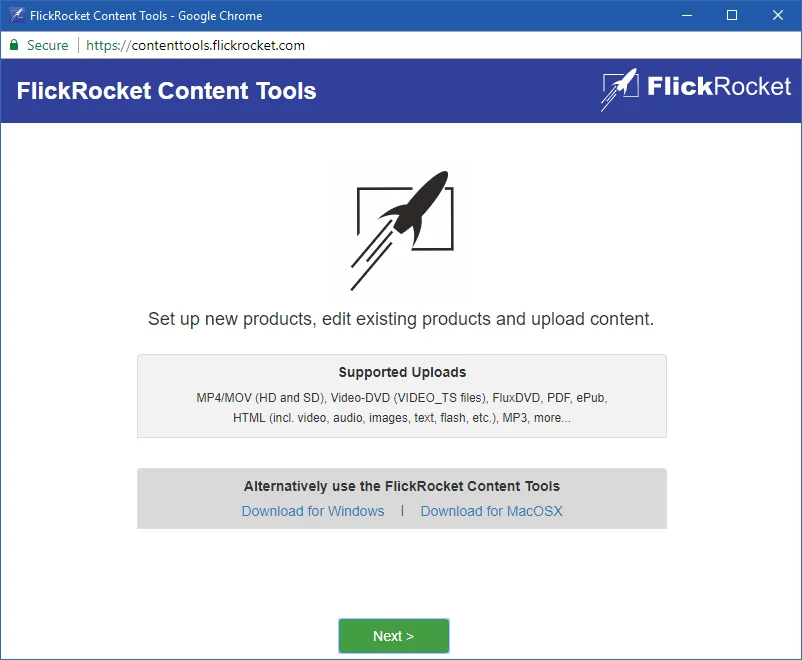
You are guided through the complete product upload process. It is recommended that you enter all the data that you will also want in your Prestshop store. This includes cover picture, name, description, license and pricing information.
To sync products that already exist in your Flickrocket account to Prestashop, you need to go to Products/Digital Content.
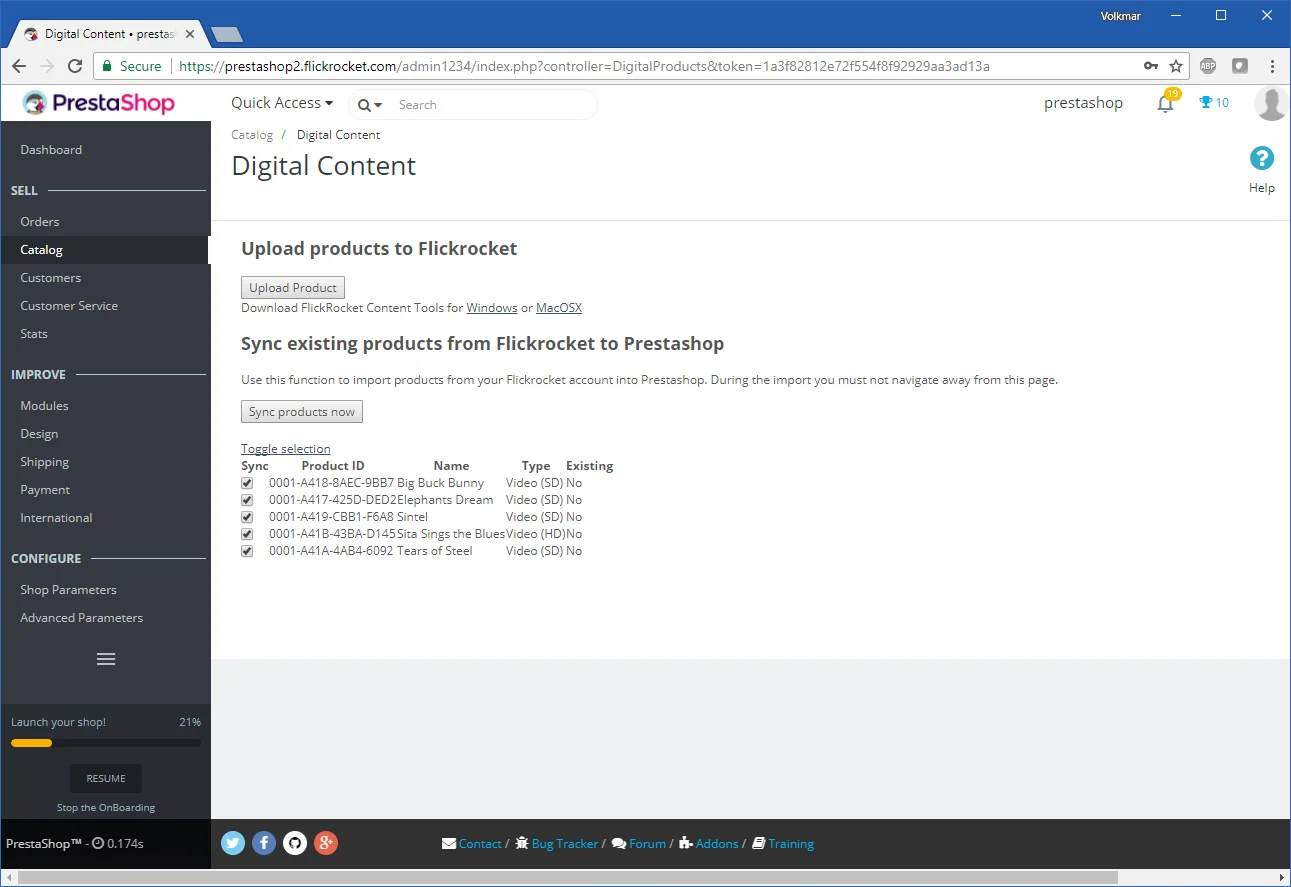
Select the products you want to sync and then click the "Sync products now" button. You'll see a progress and the products will be created in your Prestashop store.
Digital products are displayed in the shop the same way as any other products. If you sell a product with different licenses (e.g. rental or permanent), the customer needs to select the license prior to the purchase.

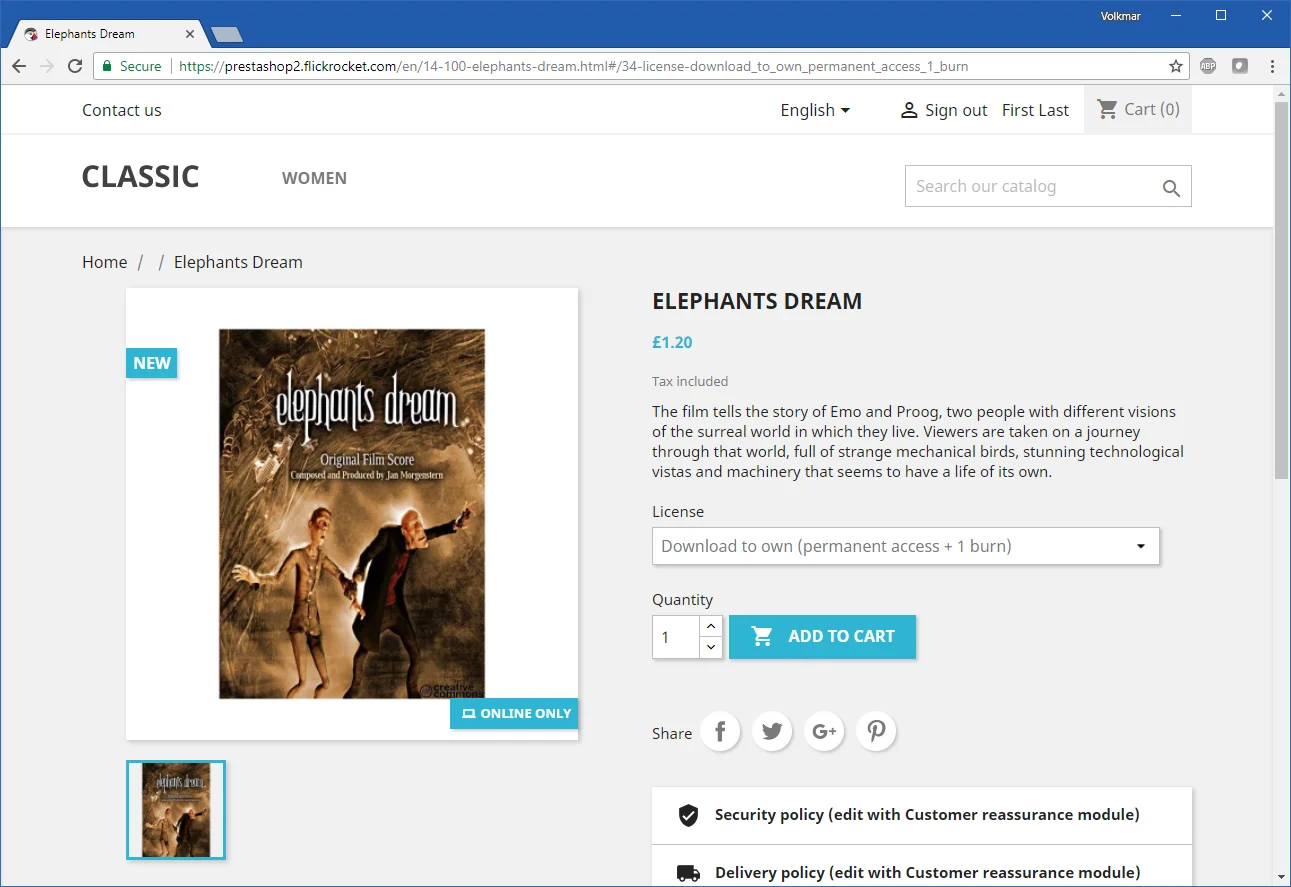
After the customer completes the purchase, the "Account" section shows a new "Digital Products" section.
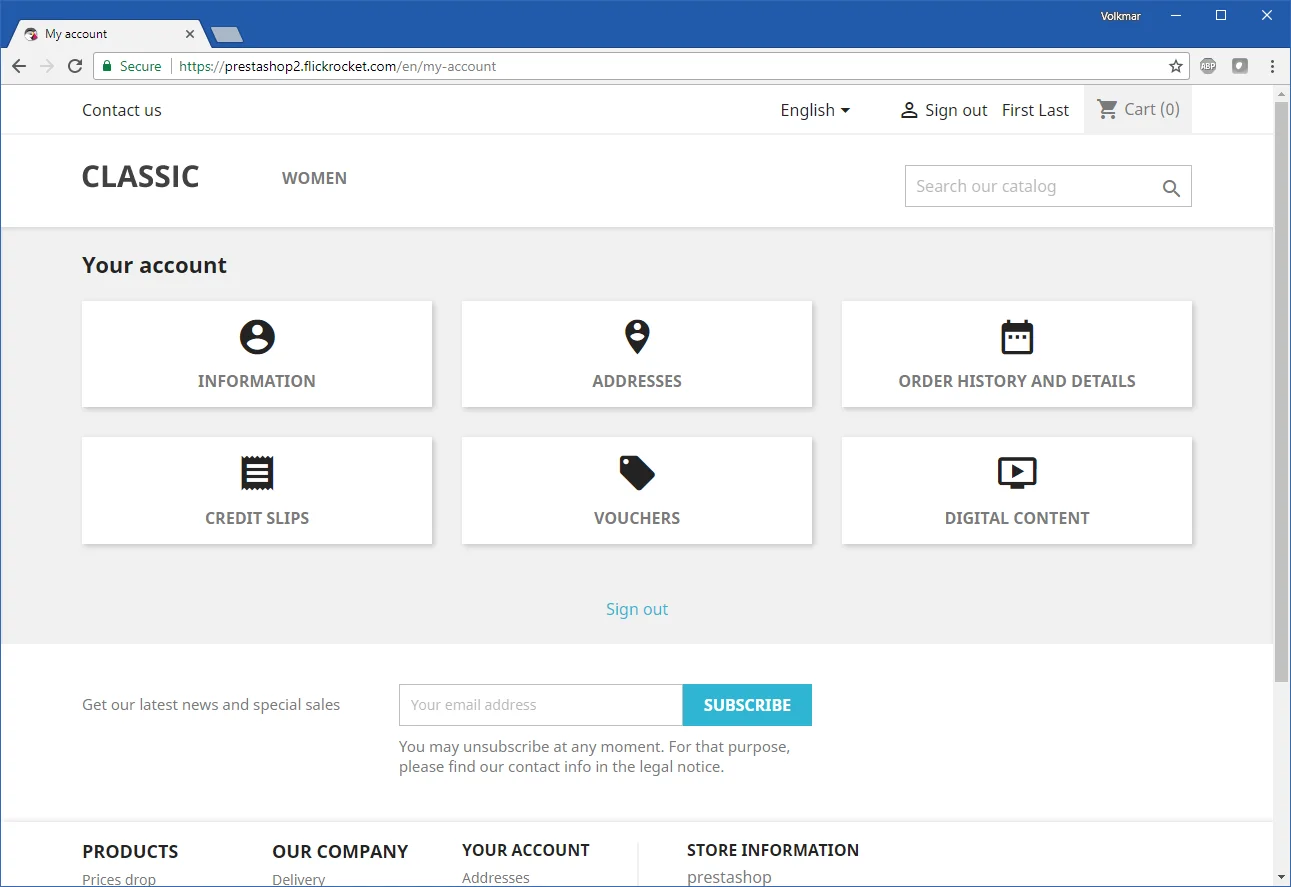
The "Digital Products" section contains all information to access the purchased digital product.
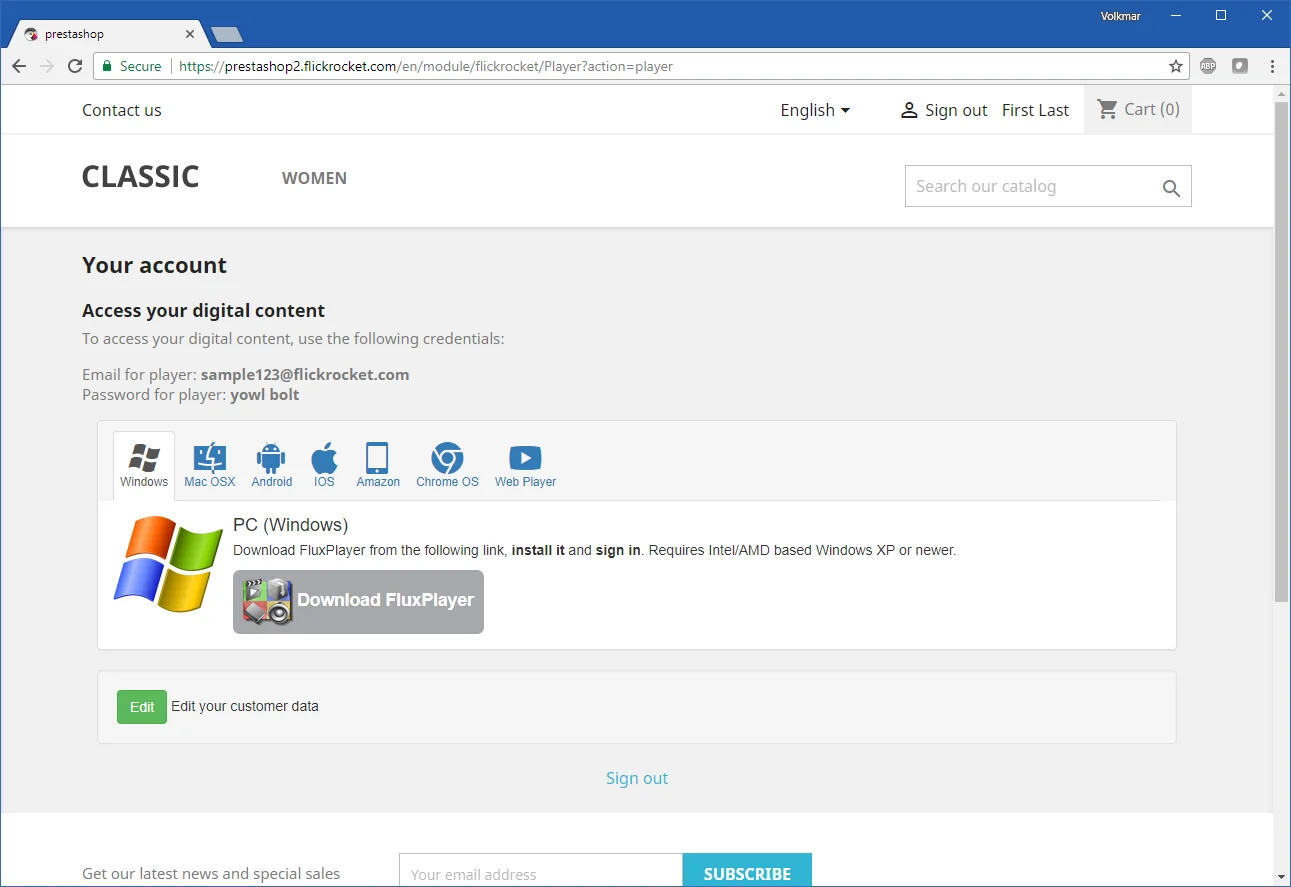
In addition, the customer receives an email with his account and access information.