This quick guide explains the function of the FlickRocket Digital Sales (DRM) App for Shopify.
The App has the following requirements
The FlickRocket App for shopify is installed directly from the Shopify AppStore. After clicking on "Get" to install the App, you can open it under "Apps" from your Shopify store admin interface to connect it to your Flickrocket account.
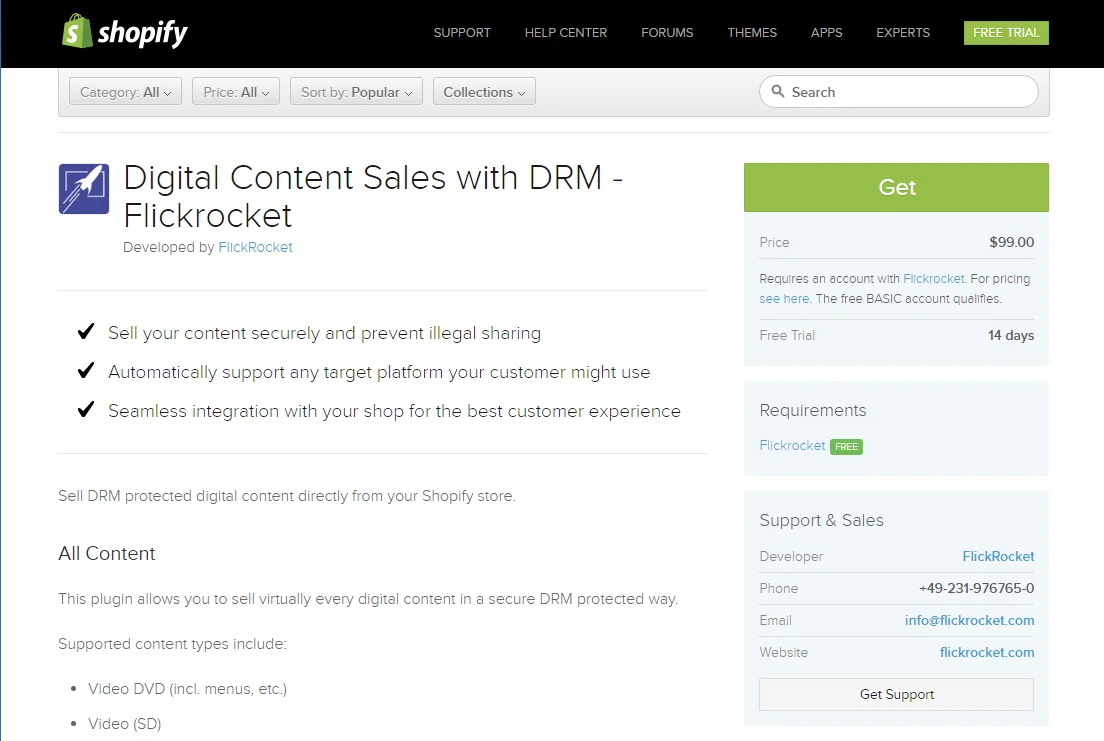
If you have already an existing Flickrocket account you can click on "Connect (use my existing account)". Alternatively you can create an account by filling in your email, select a password and click on "Connect (create new account).
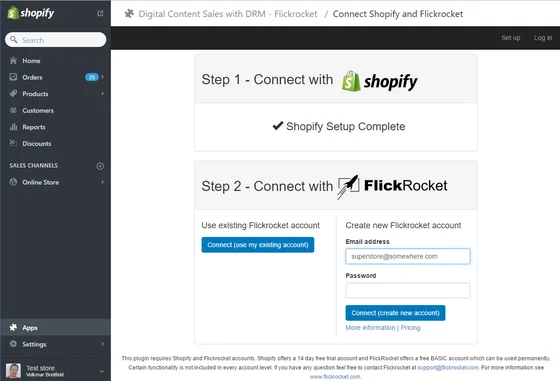
After this you are done and ready to upload content, create digital products and tweak your settings.
The following describes the Apps settings and guides you through setting up your digital products for sale in Shopify.
To get to the App's Dashboard you need to click on Apps in your Shopify Admin and the "Digital Content Sales with DRM - Flickrocket" app.
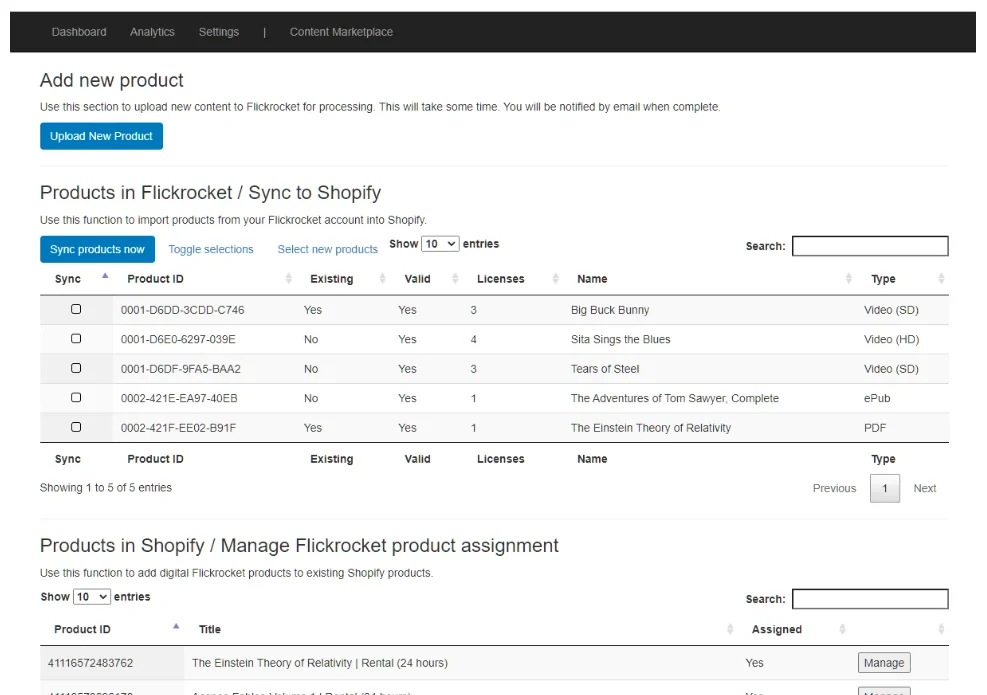
On the dashboard you see your products available in Flickrocket which you can sync to Shopify and you can also create/upload new products.
Since Flickrocket handles the complete content delivery, you always need to create a product in Flickrocket first, before you can sync it to Shopify. Depending on your app settings, the Shopify product is created/activated automatically, once you create a new product in Flickrocket.
To crate/upload a new product, select the “Upload New Product” button. It will require you to log in to Flickrocket from where you can set up the new product and upload the content.
To sync products from Flickrocket to Shopify, select the products from the list and click the “Sync products now” button. Once the products are created in Shopify, you can edit them and change title, description, pricing, etc.
On the settings page you define the basic settings on how the plugin operates.

The theme setting is extremely important. If you don’t have a drop-down list with themes, your Flickrocket backend is not using a “third party” theme and your Shopify digital content access will not work. Make sure to obtain and activate a “third party theme” in Flickrocket before you continue in Shopify.
Once you have selected the theme, click the “Save Theme Settings” button to make sure the setting is stored.
With the sync settings you can define if products which you create/edit in Flickrocket, are automatically synced and activated in Shopify. You might want to disable the sync by unchecking the boxes if you are creating test products which you don’t need or want in your Shopify shop.
By default the app sends an email with information on how to access the content to every customer. The email contains important data like the email and password to use as well as instructions on how the content can be accessed.
We strongly recommend letting the app send this email. However, it is not absolutely required as the same information is also displayed by Shopify after the order is complete.
The following describes the process of accessing purchased content from the view of a customer.
Customers access the content through FluxPlayer available for Windows, MacOSX, iOS, Android, Kindle Fire and SmartTV. FluxPlayer handles the download/streaming, social functions (ratings and sharing) and much more. To do this they need to log in to FluxPlayer with the email and password they have used for the purchase/rental.
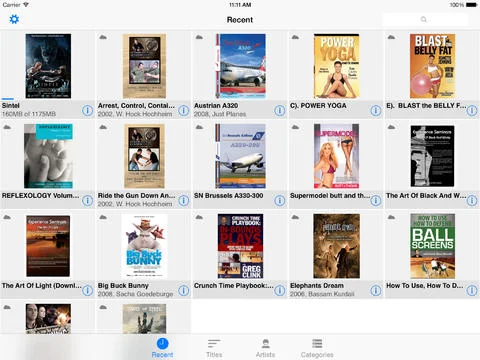
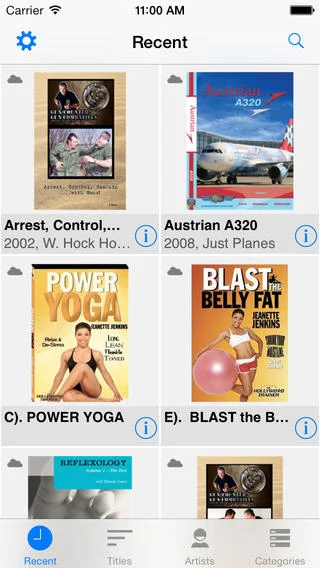
Once the purchase completes, the customer is sent an email with a link to the content access page of your store and a password to use for accessing the content he has rented or purchased.
The design of the page depends on your theme but in any case it'll provide access to players for all different platforms.
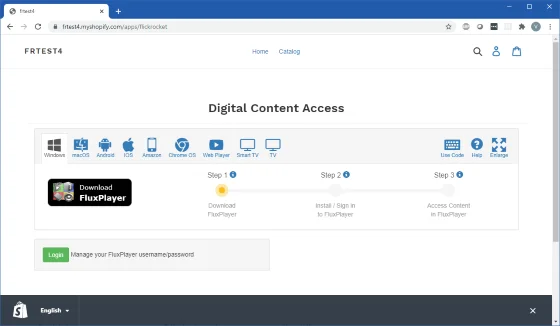
Note: The design of the HTML used to present the FluxPlayer downloads and the design of the players can be customized.
On this page the customer is instructed to download the player and access the content with the account which was created at purchase time.
Read more: