This quick guide explains the basic function of the Flickrocket Digital Distribution (DRM) module for Magento 2.x.
The extension requires the following to be installed:
The FlickRocket extension for Magento 2.x is installed by using the regular Magento 2.x process for installing extensions.
This chapter describes the extension's settings in the Magento 2.x admin interface.
The extension's settings are configured under Stores/Configuration/Flickrocket.
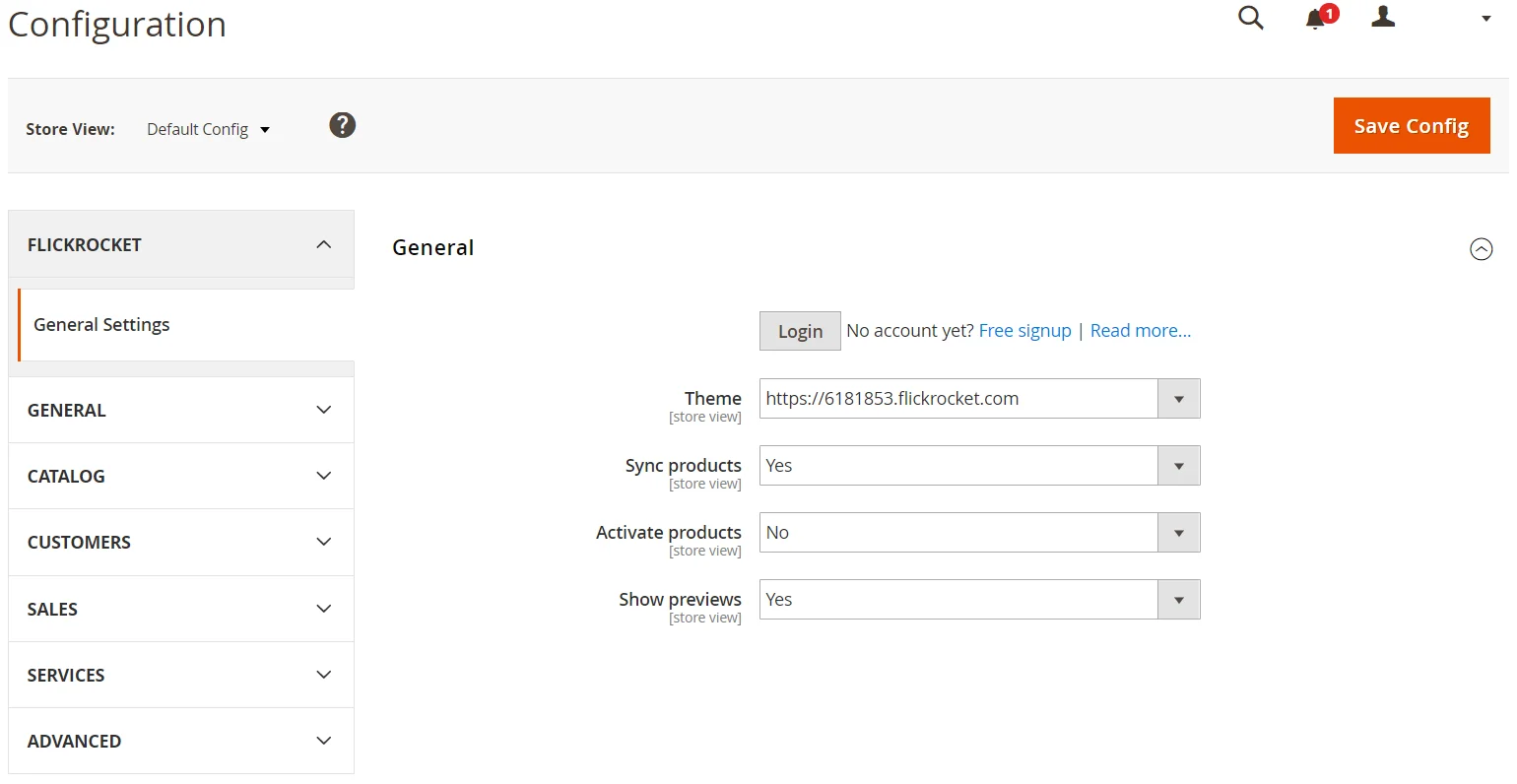
To use the extension, you need to login with your Flickrocket's account email/password. Once you have done this, you have access to the following settings:
Theme
This is one of your shop domains in Flickrocket. It is important that you use a domain associated to a "Plugin" theme for the selected domain. Only a "Plugin" theme integrates seamlessly with Magento because it doesn't include Flickrocket shop elements. Other domains/themes will not be displayed.
Sync products
If this setting is set to "Yes", any new product upload or changes to products in Flickrocket will automatically by synced to your Magento store.
Activate products
If this setting is set to "Yes", products synced from Flickrocket will automatically be activated and become visible in the store (if they are live in Flickrocket). If you want to edit product data before products go live in your shop, you should set it to "No".
Don't forget to click "Save Config" to save the settings you have made.
There are multiple ways to add Flickrocket based products to your Magento store
Upload new products (and automatically sync)
To upload new products go to Catalog/Digital Content and click the "Upload Product" button.
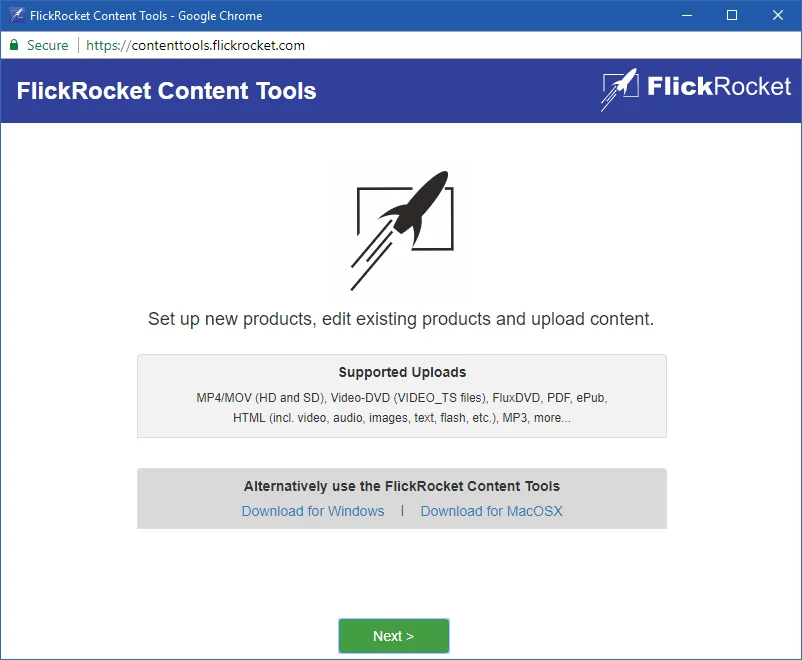
You are guided through the complete product upload process. It is recommended that you enter all the data that you will also want in your Magento store. This includes cover picture, name, description, license and pricing information.
To sync products that already exist in your Flickrocket account to Magento, you need to go to Catalog/Digital Content.
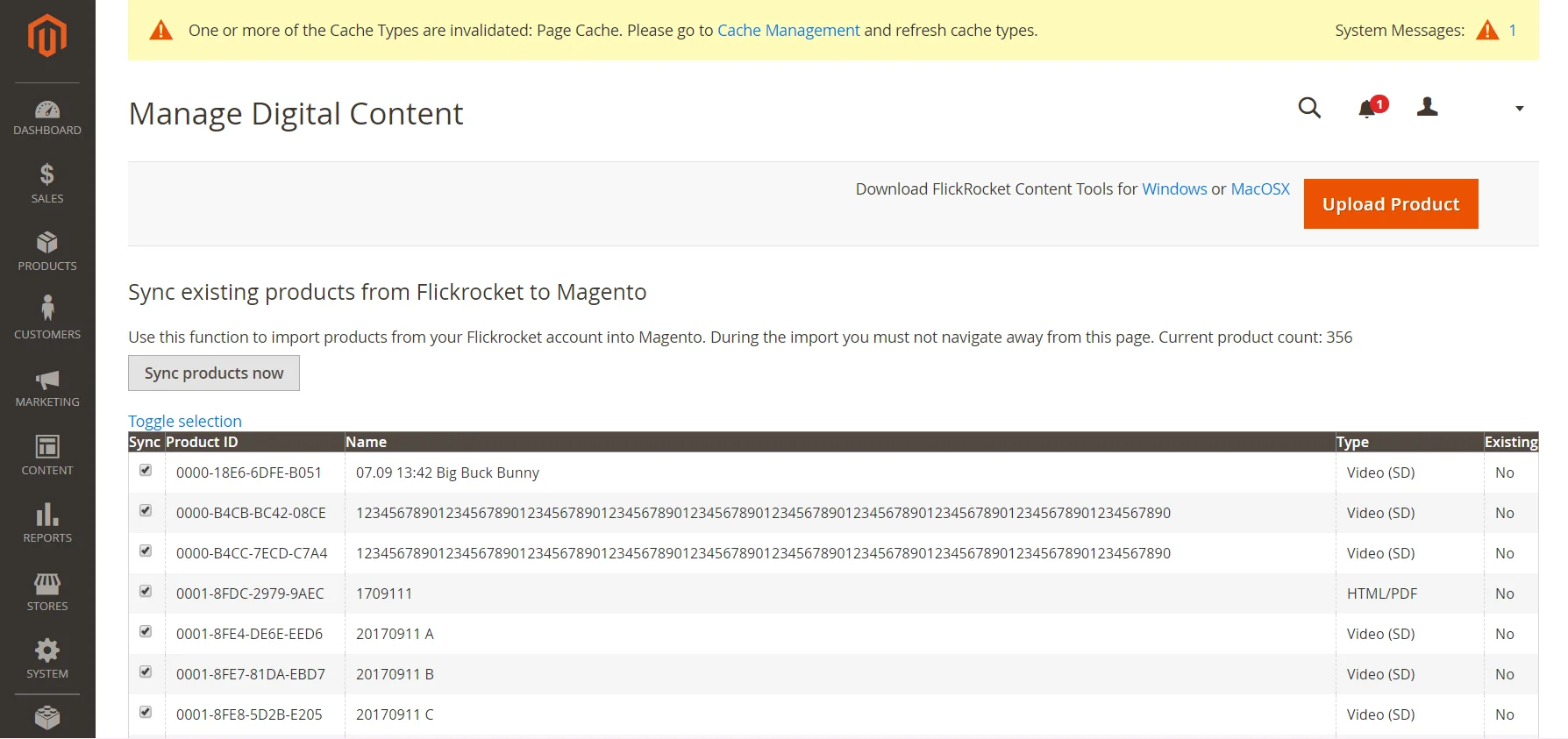
Select the products you want to sync and then click the "Sync products now" button. You'll see a progress and the products will be created in your Magento store.
Digital products are displayed in the shop the same way as any other products. If you sell a product with different licenses (e.g. rental or permanent), the customer needs to select the license prior to the purchase.
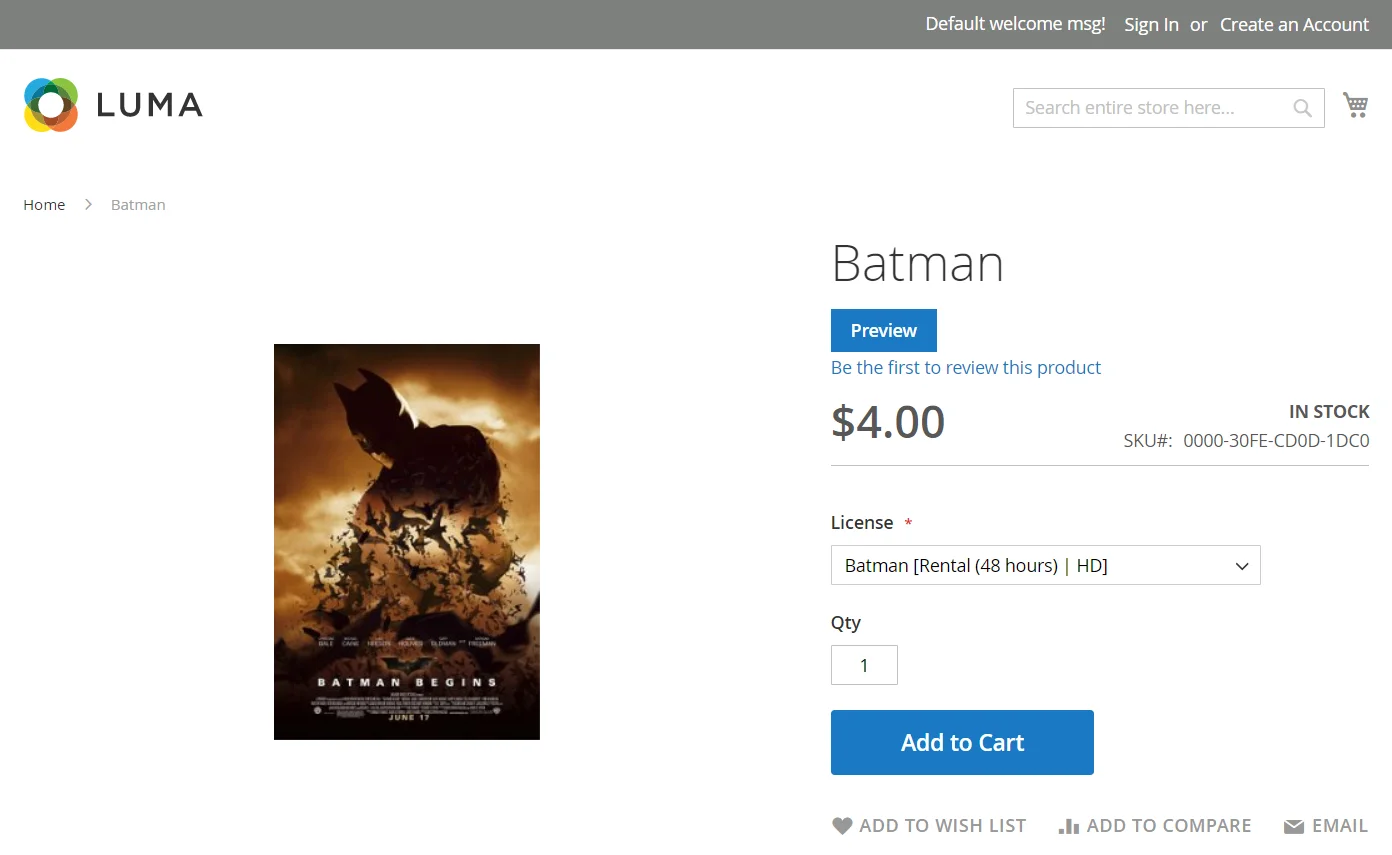
After the customer completes the purchase, the "My Account" section shows a new "Digital Content" menu item, which leads to the "Digital Content Access" page.
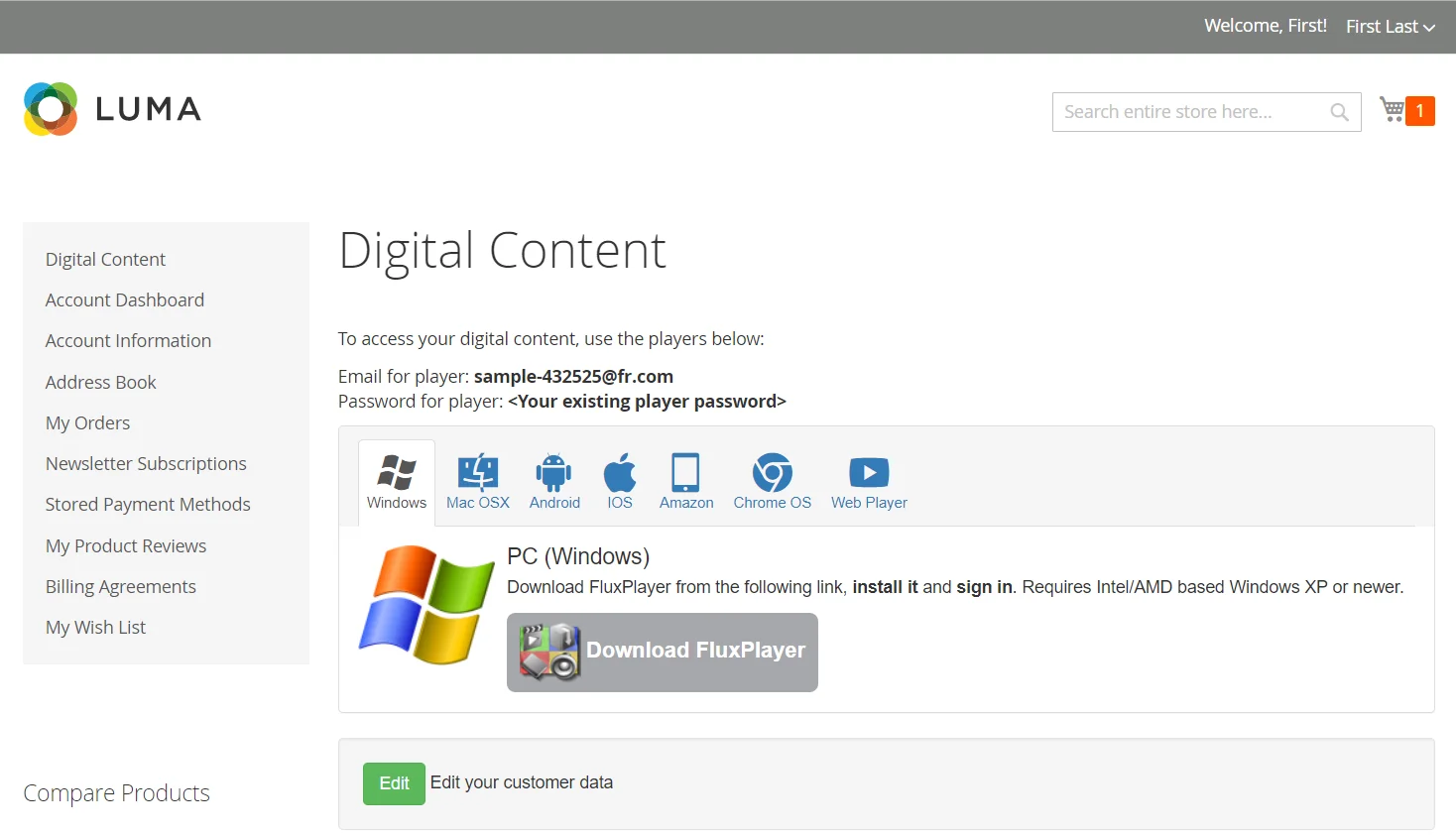
The "Digital Content Access" page contains all information to access the purchased digital product.
In addition, the customer receives an email with his account and access information.